Installing OptiPath
OptiPath is a software program that runs under Microsoft Windows. OptiPath is freely available for installation at Terevaka.net.
Data files are automatically downloaded when the OptiPath software is installed; however, if you need a new data file you can reinstall the software or download the compressed (zipped) OptiPath data file. This zipped file contains an empty OptiPath.ops data file and a file Demo.ops that contains demonstration data sets.
OptiPath is continually in development. Please use it at your own risk. It is performing well for us on a Windows 8 operating system.
For tips on how to get started and use the software please see Overview. Please let us know what you think of the OptiPath software. Any bugs you find, any suggestions you have for improving the interface or the functionality. We welcome it all. Thank you.
You are free to use OptiPath for learning, teaching or research purposes but not for commercial use. Please cite OptiPath in any publication involving its use (for example, "OptiPath, Version x.y.z.w, Brett Shepardson and Fred Shepardson, www.terevaka.net/OptiPath").
Installation
OptiPath can be installed from Terevaka.net. You will be presented with a web page something like this:
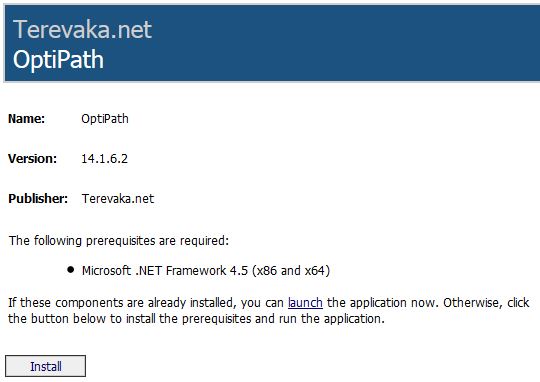
Click on the Install button. If Microsoft .NET Framework 4.5 is not already on your computer, it will be installed. This is a big program and may take a couple of minutes to install. Then the OptiPath software and data files will be installed - this only takes a few seconds. The data files installed are OptiPath.ops (an empty data file) and Demo.ops (a file containing demonstration data sets).
Updating the Software
OptiPath is continually in development. Updates to the software are automatic. If you are connected to the Internet, OptiPath checks if a newer version is available. If so, it will ask if you want to update.
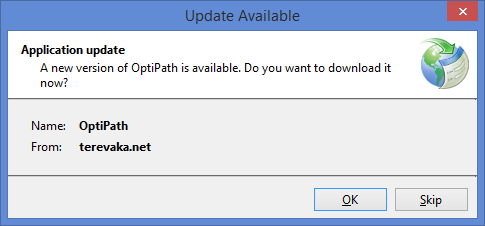
Updates are generally very quick.
Uninstalling the Software
OptiPath can be uninstalled using the Uninstall a program feature available in the Programs category of the Windows Control Panel. You will be presented with a dialog something like this:
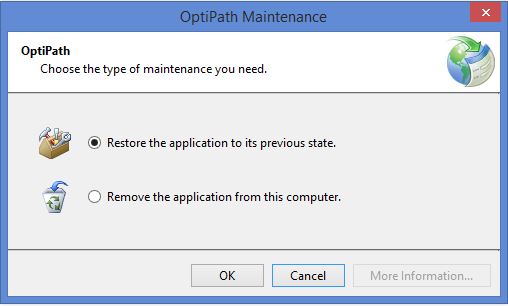
You have the option of uninstalling OptiPath or reverting to the previously installed version on your computer should your latest update not be satisfactory.
Updating the Data Files
There should be no need to update the data files. If file formats are changed, OptiPath will automatically reformat your data files (with your permission). However, if you need a new data file you can reinstall the software or download the compressed (zipped) OptiPath data file. This zipped file contains an empty OptiPath.ops data file and a file Demo.ops that contains demonstration data sets.